VPS и Windows
На VPS для Windows надо вручную задавать пароль.
После установки Windows на VPS приходят такие данные:
Суть в том, что надо указать пароль вручную через VNC KVM.
Идем сюда:
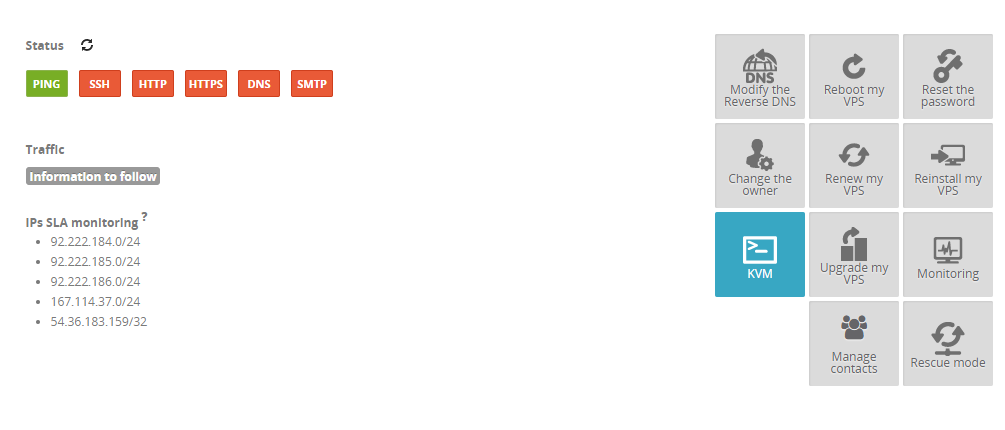
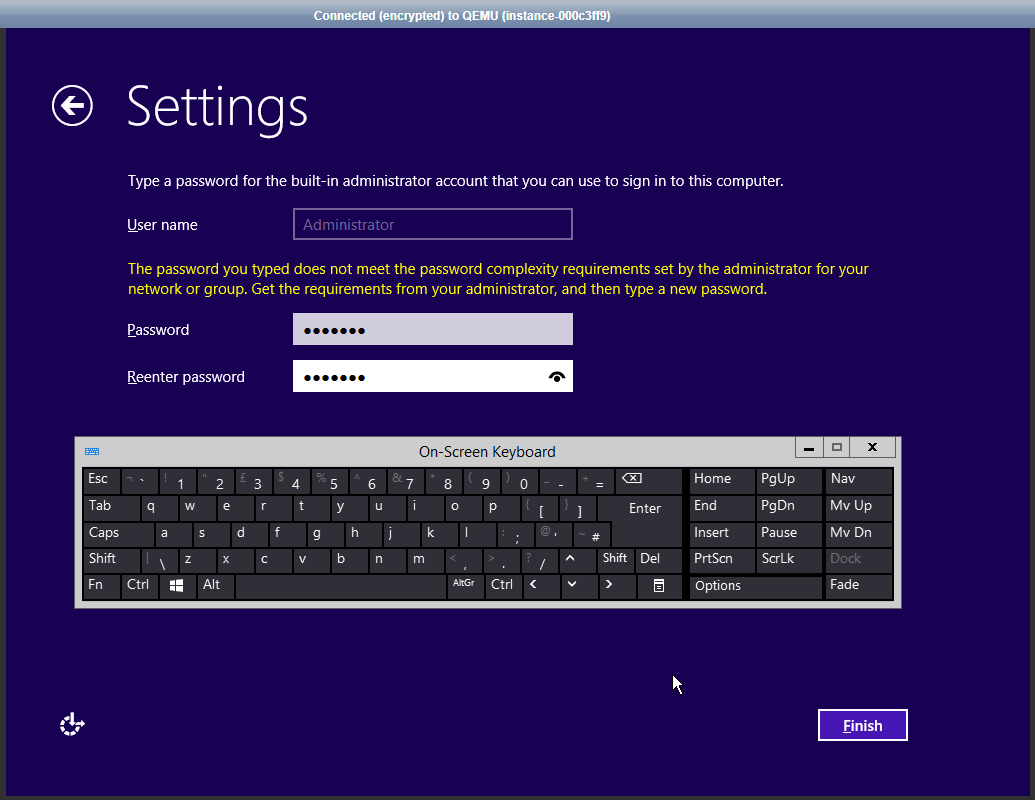
Пароль должен иметь буквы, символы и цифры. Вводить надо мышкой с виртуальной клавиатуры на скриншоте. Если писать текстом будет дублировать символы.
Клацаем Finish, перезагружается VPS и заходим через RDP.
После установки Windows на VPS приходят такие данные:
[Please note] Please read the tips at the end of this email.
Dear Customer,
Your VPS has just been installed on the following operating system/distribution
Windows Server 2012 R2 Standard Edition (64-bit version)
ACCESS SETTINGS:
Your VPS's IPv4 address is: 51.255.192.91
Your VPS's IPv6 address is: 2001:41d0:0302:2200:0000:0000:0000:4e98
Your VPS name is: vps500285.ovh.net
The following administrator account has been configured on the VPS:
Username: administrator
please log in to the KVM to specify:
- your language and keyboard preferences
- your password
Tips:
In the VPS management section, in the customer account, the KVM icon is on the right.
Click on this icon to access the VPS and Windows rules.
When you get to the password stage, please use the KVM virtual keyboard
(the KVM might not be compatible with your physical keyboard)
To get to the virtual keyboard, click on the circle icon (with an arrow), in the bottom left.
This will open a context menu where you can click "On-Screen Keyboard" to launch the virtual keyboard.Суть в том, что надо указать пароль вручную через VNC KVM.
Идем сюда:
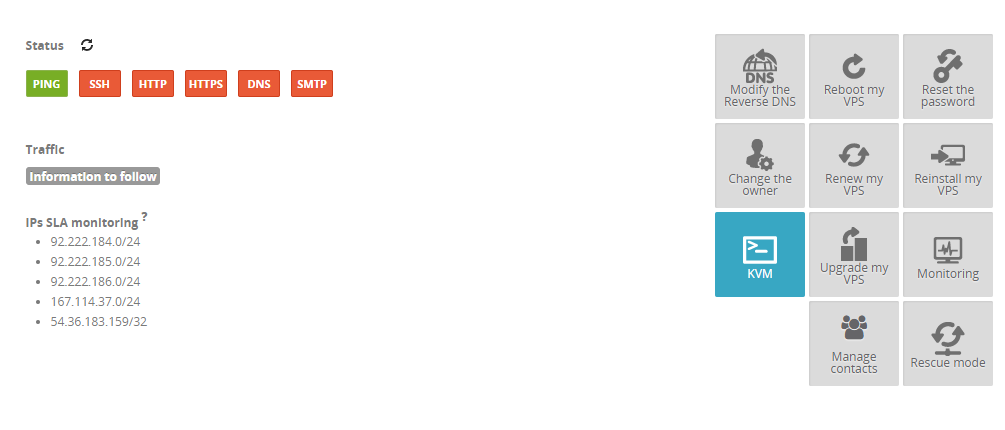
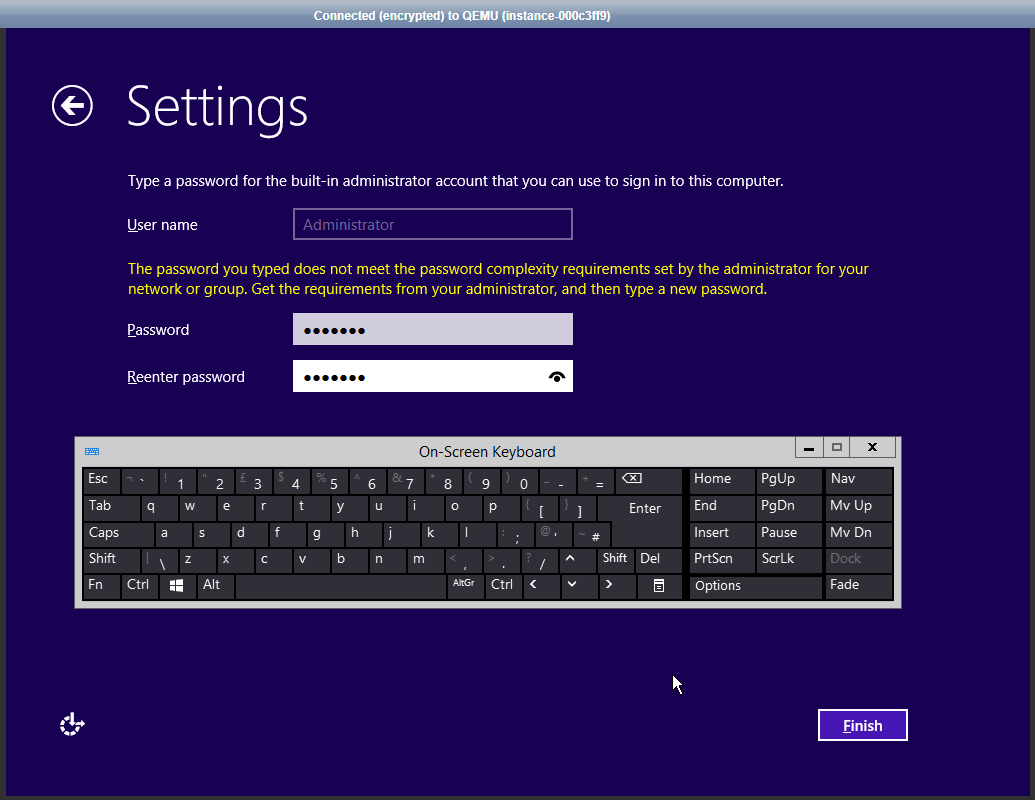
Пароль должен иметь буквы, символы и цифры. Вводить надо мышкой с виртуальной клавиатуры на скриншоте. Если писать текстом будет дублировать символы.
Клацаем Finish, перезагружается VPS и заходим через RDP.
0 комментариев